docs
Installation instructions on Windows
Important! Read the instructions from start to finish, and then act! Good luck!
Installing Python 3
- Go to the Python website.
- Choose the version that suits you (depends on the operating system).
- Download.
- Run the installer.
- Follow the instructions that the installer offers you. Check “Add Python 3.x to Path” and click on Install Now (see the figure below). If you are an experienced user, select Customize installation.
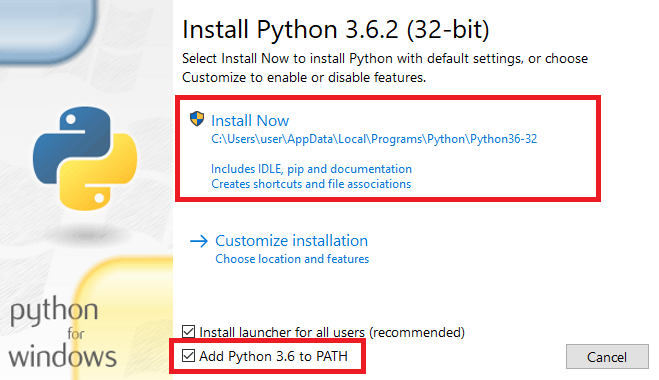
Downloading a project from GitHub
There are two options for downloading the project:
a) Click the link https://github.com/instagrambot/instabot. Click on “Clone or download”, and then on “Download ZIP”. Unpack it. b) Installing the Git Client:
- Go to the Git site.
- Choose the version that suits you (depends on the operating system).
- Download.
- Run the installer.
- Follow the instructions that the installer suggests (click on Next). You can configure the client yourself if you are an experienced user.
- After installation, run the command line.
- At the command prompt, type.
git clone https://github.com/instagrambot/instabot --recursive
And press Enter.
Congratulations! You downloaded the project!
Installing instabot in a virtual Python environment
At the command prompt, type.
pip install -U instabot
And press Enter.